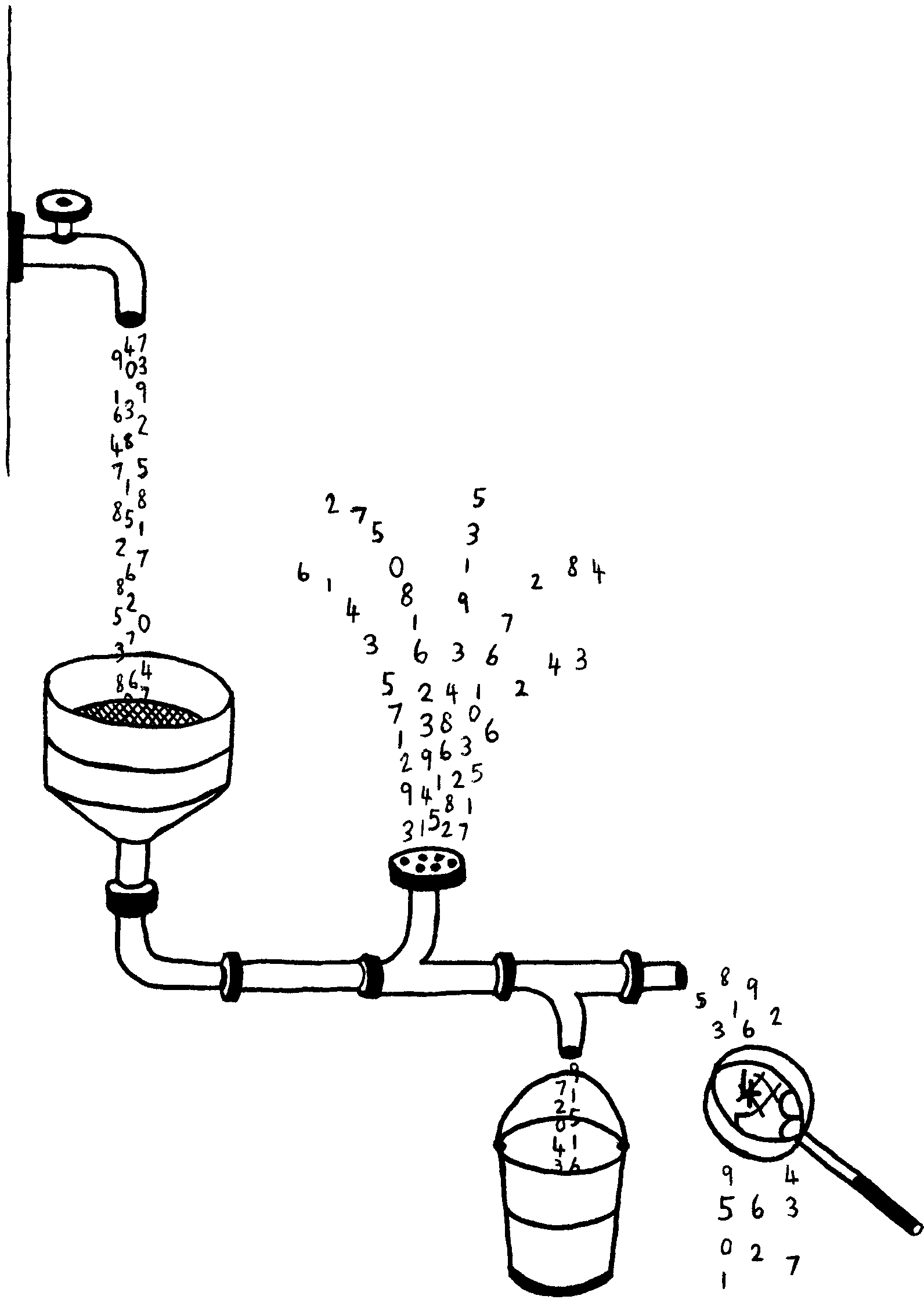
Data Analysis Programs
on UNIX and MSDOS
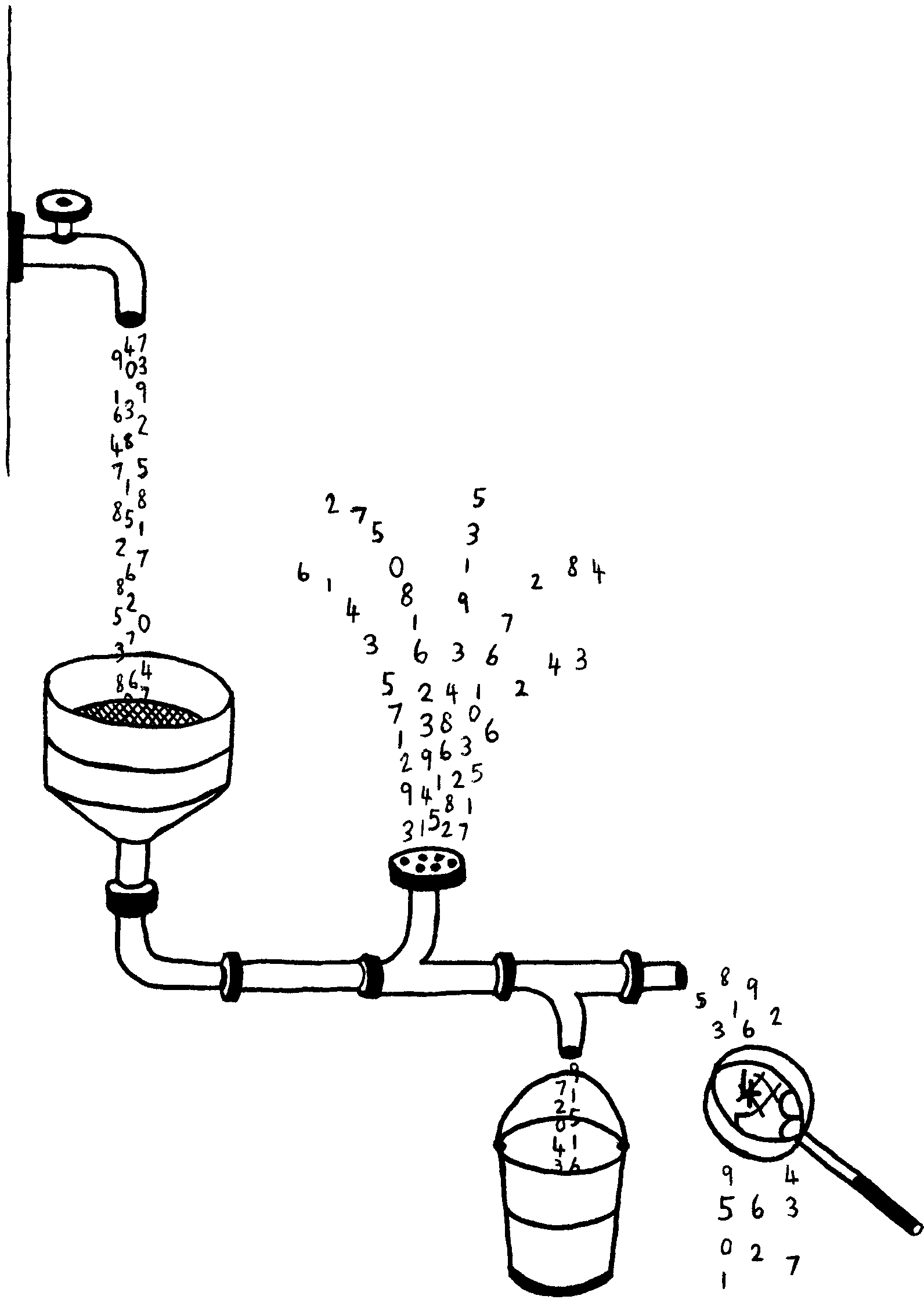
|
The |STAT Handbook
Data Analysis Programs on UNIX and MSDOS |
All rights reserved. No part of this handbook may be reproduced or transmitted in any form or by any means without prior written permission from the author. Non-profit organizations may make copies provided such copies are not made for resale.
© 1986 Gary Perlman
Purpose and Intended Audience of the Handbook
This handbook is meant to be an introduction to the |STAT programs.
It is not written to teach students how to do data analysis,
although it has been used as a supplementary text in courses.
|STAT users should be familiar with using the hardware and utility
programs (e.g., a text editor) on their systems.
Comparison With Other Packages
|STAT has advantages and disadvantages
compared to other statistical packages.
|STAT is not a comprehensive package because it was developed
as needs arose.
So there are deficits in many areas of analysis:
no multivariate analysis other than regression,
and only simple graphics.
Independent of these limitations,
the programs are not designed for use with large data sets or large values;
the programs are usually adequate for data up to a few thousand points.
Also, |STAT is unsupported,
so if you have problems installing or using the programs,
you may be on your own.
Despite these limitations,
|STAT provides you with most analyses reported in research.
|STAT programs run on UNIX and MSDOS, operating systems
popular in educational and research institutions, government, and industry.
The liberal copyright of the programs
allows free copies to be made for multiple machines
provided the programs are not copied for material gain.
|STAT programs integrate easily with other programs,
and this makes it possible for new programs to be added later.
Distribution Conditions
CAREFULLY READ THE FOLLOWING CONDITIONS. IF YOU DO NOT FIND THEM
ACCEPTABLE, YOU SHOULD NOT USE |STAT.
|STAT IS PROVIDED "AS IS," WITHOUT ANY EXPRESS OR IMPLIED WARRANTY. THE USER ASSUMES ALL RISKS OF USING |STAT. THERE IS NO CLAIM OF MERCHANTABILITY OR FITNESS FOR A PARTICULAR PURPOSE. |STAT MAY NOT BE SUITED TO YOUR NEEDS. |STAT MAY NOT RUN ON YOUR PARTICULAR HARDWARE OR SOFTWARE CONFIGURATION. THE AVAILABILITY OF AND PROGRAMS IN |STAT MAY CHANGE WITHOUT NOTICE. NEITHER MANUFACTURER NOR DISTRIBUTOR BEAR RESPONSIBILITY FOR ANY MISHAP OR ECONOMIC LOSS RESULTING THEREFROM OF THE USE OF |STAT EVEN IF THE PROGRAMS PROVE TO BE DEFECTIVE. |STAT IS NOT INTENDED FOR CONSUMER USE.
CASUAL USE BY USERS NOT TRAINED IN STATISTICS, OR BY USERS NOT SUPERVISED BY PERSONS TRAINED IN STATISTICS, MUST BE AVOIDED. USERS MUST BE TRAINED AT THEIR OWN EXPENSE TO LEARN TO USE THE PROGRAMS. DATA ANALYSIS PROGRAMS MAKE MANY ASSUMPTIONS ABOUT DATA, THESE ASSUMPTIONS AFFECT THE VALIDITY OF CONCLUSIONS MADE BASED ON THE PROGRAMS. REFERENCES TO SOME APPROPRIATE STATISTICAL SOURCES ARE MADE IN THE |STAT HANDBOOK AND IN THE MANUAL ENTRIES FOR SPECIFIC PROGRAMS. |STAT PROGRAMS HAVE NOT BEEN VALIDATED FOR LARGE DATASETS, HIGHLY VARIABLE DATA, NOR VERY LARGE NUMBERS.
You may make copies of any tangible forms of |STAT programs, provided that there is no material gain involved, and provided that the information in this notice accompanies every copy. You may not copy printed documentation unless such duplication is for non- profit educational purposes. You may not provide |STAT as an inducement to buy your software or hardware or any products or services. You may distribute copies of |STAT, provided that mass distribution (such as electronic bulletin boards or anonymous ftp) is not used. You may not modify the source code for any purposes other than getting the programs to work on your system. Any costs in compiling or porting |STAT to your system are yours alone, and not any other parties. You may not distribute any modified source code or documentation to users at any sites other than your own.
References
The purpose, environment, and philosophy of the |STAT programs are introduced.
|STAT is a small statistical package I have developed on the UNIX operating system (Ritchie & Thompson, 1974) at the University of California San Diego and at the Wang Institute of Graduate Studies. Over twenty programs allow the manipulation and analysis of data and are complemented by this documentation and manual entries for each program. The package has been distributed to hundreds of UNIX sites and the portability of the package, written in C (Kernighan & Ritchie, 1979), was demonstrated when it was ported from UNIX to MSDOS at Cornell University on an IBM PC using the Lattice C compiler. This handbook is designed to be a tutorial introduction and reference for the most popular parts of release 5.3 of |STAT (January, 1987) and updates through February, 1987. Full reference information on the programs is found in the online manual entries and in the online options help available with most of the programs.
Dataset Sizes
|STAT programs have mostly been run on small datasets,
the kind obtained in controlled psychological experiments,
not the large sets obtained in surveys or physical experiments.
The programs' performances on datasets with more than about 10,000
points is not known, and the programs should not be used for them.
System Requirements
The programs run on almost any version of UNIX.
They are compatible with UNIX systems dating back to Version 6 UNIX
(circa 1975).
On MSDOS, the programs run on versions 2.X through 3.X.
MSDOS versions earlier than 2.0 may not support the pipes often used
with |STAT programs,
and MSDOS version 4.0 formats are not compatible.
Space requirements for MSDOS are about 1 megabyte of disk space,
and at least 96 kilobytes of main memory.
Hard disk storage is preferred, but not mandatory.
|STAT programs promote a particular style of data analysis. The package is interactive and programmable. Data analysis is typically not a single action but an iterative process in which a goal of understanding some data is approached. Many tools are used to provide several analyses of data, and based on the feedback provided by one analysis, new analyses are suggested.
The design philosophy of |STAT is easy to summarize. |STAT consists of several separate programs that can be used apart or together. The programs are called and combined at the command level, and common analyses can be saved in files using UNIX shell scripts or MSDOS batch files.
Understanding the design philosophy behind |STAT programs makes it easier to use them. |STAT programs are designed to be tools, used with each other, and with standard UNIX and MSDOS tools. This is possible because the programs make few assumptions about file formats used by other programs. Most of the programs read their inputs from the standard input (what is typed at the keyboard, unless redirected from a file), and all write to the standard output (what appears on the screen, unless saved to a file or sent to another program). The data formats are readable by people, with fields (columns) on lines separated by white space (blank spaces or tabs). Data are line-oriented, so they can be operated on by many programs. An example of a filter program on UNIX and MSDOS that can be used with the |STAT programs is the sort utility, which puts lines in numerical or alphabetical order. The following command sorts the lines in the file input and saves the result in the file sorted.
sort < input > sortedThe < symbol causes sort to read from input and the > causes sort to write to the file sorted. Because sort exists on UNIX and MSDOS, it is not necessary to duplicate its function in |STAT, which does not duplicate existing tools. (In all following examples, this font will be used to show text (e.g., commands and program names) that would be seen by people using the programs.
User efficiency is supported over program efficiency. That does not mean the programs are slow, but ease-of-use is not sacrificed to save computer time. Input formats are simple and readable by people. There is extensive checking to protect against invalid analyses. Output formats of analysis programs are designed to be easy to understand. Data manipulation programs are designed to produce uncluttered output that is ready for input to other programs.
On UNIX and MSDOS, a filter is a program that reads from the standard input, also called stdin (the keyboard, unless redirected from a file) and writes to the standard output, also called stdout (the screen, unless redirected to a file). Most |STAT programs are filters. They are small programs that can be used alone, or with other programs. |STAT users typically keep their data in a master data file. With data manipulation programs, extractions from the master data file are transformed into a format suitable for input to an analysis program. The original data do not change, but copies are made for transformations and analysis. Thus, an analysis consists of an extraction of data, optional transformations, and some analysis. Pictorially, this can be shown as:
data | extract | transform | format | analysis | resultswhere a copy a subset of the data has been extracted, transformed, reformatted, and analyzed by chaining several programs. Data manipulation functions, sometimes built into analysis programs in other packages, are distinct programs in |STAT. The use of pipelines, signaled with the pipe symbol, |, is the reason for the name |STAT.
|STAT programs are divided into two categories. There are programs for data manipulation: data generation, transformation, formatting, extraction, and validation. And there are programs for data analysis: summary statistics, inferential statistics, and data plots. The data manipulation programs can be used for tasks outside of statistics.
Data Manipulation Programs
abut join data files beside each other colex column extraction/formatting dm conditional data extraction/transformation dsort multiple key data sorting filter linex line extraction maketrix create matrix format file from free-format input perm permute line order randomly, numerically, alphabetically probdist probability distribution functions ranksort convert data to ranks repeat repeat strings or lines in files reverse reverse lines, columns, or characters series generate an additive series of numbers transpose transpose matrix format input validata verify data file consistencyData Analysis Programs
anova multi-factor analysis of variance calc interactive algebraic modeling calculator contab contingency tables and chi-square desc descriptions, histograms, frequency tables dprime signal detection d' and beta calculations features display features of items oneway one-way anova/t-test with error-bar plots pair paired data statistics, regression, scatterplots rankind rank order analysis for independent conditions rankrel rank order analysis for related conditions regress multiple linear regression and correlation stats simple summary statistics ts time series analysis and plots
The UNIX and MSDOS environments are similar, at least as far as |STAT is concerned, but many command names differ. The following table shows the pairing of UNIX names with their MSDOS equivalents.
UNIX MSDOS Purpose cat type print files to stdout cd,pwd cd change/print working directory cp copy copy files diff comp compare and list file differences echo echo print text to standard output grep find search for pattern in files ls dir list files in directory mkdir mkdir create a new directory more more paginate text on screen mv rename move/rename files print print print files on printer rm del,erase remove/delete files rmdir rmdir remove an empty directory sort sort sort lines in files shell-script batch-file programming language $1,$2 %1,%2 variables /dev/tty con terminal keyboard/screen /dev/null nul empty file, infinite sink
A concrete example with several |STAT programs is worked in detail. The example shows the style of analysis in |STAT. New users of |STAT should not try to understand all the details in the examples. Details about all the programs can be found in on-line manual entries and more examples of program use appear in following chapters. Explanations about features common to all |STAT programs can be found in the next chapter.
To show the |STAT style of interactive data analysis, I will work through a concrete example. The example is based on a familiar problem: grades in a course based on two midterm exams and a final exam. Scores on exams will be broken down by student gender (male or female) and by the lab section taught by one of two teaching assistants: John or Jane. Assume the following data are in the file exam.dat. Each line in the file includes a student identification number, the student's section's teaching assistant, the student's gender, and the scores (out of 100) on the two midterm exams and the final.
S-1 john male 56 42 58 S-2 john male 96 90 91 S-3 john male 70 59 65 S-4 john male 82 75 78 S-5 john male 85 90 92 S-6 john male 69 60 65 S-7 john female 82 78 60 S-8 john female 84 81 82 S-9 john female 89 80 68 S-10 john female 90 93 91 S-11 jane male 42 46 65 S-12 jane male 28 15 34 S-13 jane male 49 68 75 S-14 jane male 36 30 48 S-15 jane male 58 58 62 S-16 jane male 72 70 84 S-17 jane female 65 61 70 S-18 jane female 68 75 71 S-19 jane female 62 50 55 S-20 jane female 71 72 87We are interested in computing final grades based on the exam scores, and comparing the performances of males versus females, and of the different teaching assistants. The following analyses can be tried by typing in the above file and running the commands in the examples. Minor variations on the example commands will help show how the programs work.
Computing final scores is easy with the data manipulation program dm. Assume that the first midterm is worth 20 percent, the second 30 percent, and the final exam, 50 percent. The following command tells dm to repeat each input line with INPUT, and then print the weighted sum of columns 4, 5, and 6, treated as numbers. To print numbers, dm uses an x before the column number. The input to dm is read from the file exam.dat and the result is saved in the file scores.dat. Once all the original data and the final scores are in scores.dat, only that file will be used in following analyses.
dm INPUT ".2*x4 + .3*x5 + .5*x6" < exam.dat > scores.datThe standard input is redirected from the file exam.dat with the < on the command line. Similarly, the standard output, which would ordinarily go to the screen, is redirected to the file scores.dat with the > on the command line. The second expression for dm is in quotes. This allows the insertion of spaces to make the expression more readable, and to make sure that any special characters (e.g., * is special to UNIX shells) are hidden from the command line interpreter. The output from the above command, saved in the file scores.dat, would begin with the following.
S-1 john male 56 42 58 52.8 S-2 john male 96 90 91 91.7 S-3 john male 70 59 65 64.2 S-4 john male 82 75 78 77.9 S-5 john male 85 90 92 90 S S-6 john male 69 60 65 64.3 etc.This could be sorted by final grade by reversing the columns and sending the output to the standard UNIX or MSDOS sort utility program using the ``pipe'' symbol |.
reverse -f < scores.dat | sortThe above command would produce the following output.
27.1 34 15 28 male jane S-12 40.2 48 30 36 male jane S-14 52.8 58 42 56 male john S-1 54.7 65 46 42 male jane S-11 54.9 55 50 62 female jane S-19 ... 79.3 87 72 71 female jane S-20 82.1 82 81 84 female john S-8 90 92 90 85 male john S-5 91.4 91 93 90 female john S-10 91.7 91 90 96 male john S-2To restore the order of the fields, reverse could be called again. Another way, more efficient, would be to use the dsort filter to sort based on column 7:
dsort 7 < scores.dat
desc prints summary statistics, histograms, and frequency tables. The following command takes the final scores (the weighted average from the previous section).
dm s7 < scores.datSummary order statistics are printed with the -o option and the distribution is tested against the passing grade of 75 with the -t 75 option. desc makes a histogram (the -h option) with 10 point intervals (the -i 10 option) starting at a minimum value of 0 (the -m 0 option).
dm s7 < scores.dat | desc -o -t 75 -h -i 10 -m 0
------------------------------------------------------------
Under Range In Range Over Range Missing Sum
0 20 0 0 1359.200
------------------------------------------------------------
Mean Median Midpoint Geometric Harmonic
67.960 68.750 59.400 65.564 62.529
------------------------------------------------------------
SD Quart Dev Range SE mean
16.707 10.575 64.600 3.736
------------------------------------------------------------
Minimum Quartile 1 Quartile 2 Quartile 3 Maximum
27.100 57.450 68.750 78.600 91.700
------------------------------------------------------------
Skew SD Skew Kurtosis SD Kurt
-0.586 0.548 2.844 1.095
------------------------------------------------------------
Null Mean t prob (t) F prob (F)
75.000 -1.884 0.075 3.551 0.075
------------------------------------------------------------
Midpt Freq
5.000 0
15.000 0
25.000 1 *
35.000 0
45.000 1 *
55.000 4 ****
65.000 5 *****
75.000 5 *****
85.000 2 **
95.000 2 **
The next analysis predicts final exam scores with those of the two midterm exams. The regress program assumes its input has the predicted variable in column 1 and the predictors in following columns. dm can extract the columns in the correct order from the file scores.dat. The command for dm looks like this.
dm x6 x4 x5 < scores.datThe output from dm looks like this.
58 56 42 91 96 90 65 70 59 78 82 75 92 85 90 65 69 60 60 82 78 etc.This is the correct format for input for regress, which is given mnemonic names for the columns. The -e option tells regress to save the regression equation in the file regress.eqn for a later analysis.
dm x6 x4 x5 < scores.dat | regress -e final midterm1 midterm2The output from regress includes summary statistics for all the variables, a correlation matrix (e.g., the correlation of midterm1 and midterm2 is .9190), the regression equation relating the predicted variable, and the significance test of the multiple correlation coefficient. The squared multiple correlation coefficient of 0.7996 shows a strong relationship between midterm exams and the final.
Analysis for 20 cases of 3 variables:
Variable final midterm1 midterm2
Min 34.0000 28.0000 15.0000
Max 92.0000 96.0000 93.0000
Sum 1401.0000 1354.0000 1293.0000
Mean 70.0500 67.7000 64.6500
SD 15.3502 18.6720 20.4303
Correlation Matrix:
final 1.0000
midterm1 0.7586 1.0000
midterm2 0.8838 0.9190 1.0000
Variable final midterm1 midterm2
Regression Equation for final:
final = -0.2835 midterm1 + 0.9022 midterm2 + 30.9177
Significance test for prediction of final
Mult-R R-Squared SEest F(2,17) prob (F)
0.8942 0.7996 7.2640 33.9228 0.0000
Predicted Plot s1 (x2 * -0.283512...) + (x3 * 0.902182...) + 30.9177...Extra precision is used in regress.eqn, compared to the equation in the output from regress to allow more accurate calculations. These two expressions, one on each line, are the obtained and predicted final exam scores, respectively. To plot these against each other, we duplicate the input used to regress, and process regress's output with dm, reading its expressions from the expression file regress.eqn that follows the letter E. The result is passed through a pipe to the paired data analysis program pair with the plotting option -p, options to control the height and width of the plot, the -h and -w options, and -x and -y options to label the plot.
dm x6 x4 x5 < scores.dat | dm Eregress.eqn | pair -p -h 10 -w 30 -x final -y predicted
|------------------------------|89.3045
| 3|
| 1 1 |
| 1 1 11 1 1 |
| |
| 1 2 1 |predicted
| 1 1 |
| 1 |
| 1 |
| |
|1 |
|------------------------------|36.5121
34.000 92.000
final r= 0.894
Residual Plot dm x6 x4 x5 < scores.dat | dm Eregress.eqn | dm x2 x1-x2 | pair -p -h 10 -w 30 -x predicted -y residuals
|------------------------------|11.2546
| 11 |
| 1 |
| 1 1 1 1 1|
| 1 1 1 1|
|1 1 1 |residuals
| 1 1 |
| 1 |
| 1 |
| |
| 1 |
|------------------------------|-18.0399
36.512 89.304
predicted r= 0.000
Now suppose the passing grade in the course is 75. To see how many people of each sex in the two sections passed, we can use the contab program to print contingency tables. First dm extracts the columns containing teaching assistant, gender, and the final grade (the weighted average computed earlier). Rather than include the final grade, a label indicating pass or fail is added, as appropriate.
dm s2 s3 "if x7 >= 75 then 'pass' else 'fail'" 1 < scores.datThe huge third expression says ``if the final grade is greater than or equal to 75, then insert the string pass, else insert the string fail.'' Such expressions can be placed in files rather than be typed on the command line, and usually dm is used for simpler expressions. The fourth expression is the constant 1 used to tell contab that there was one replication for each combination of factor levels. Part of the output from dm follows.
john male fail 1
john male pass 1
john male fail 1
...
jane female fail 1
jane female fail 1
jane female pass 1
This is used as input to contab, which is given mnemonic
factor names.
dm s2 s3 "if x7 >= 75 then 'pass' else 'fail'" 1 < scores.dat | contab assistant gender success countParts of the output from this command follow. First, there is a summary of the input, which contained three factors, each with 2 levels, and a sum of observation counts.
FACTOR: assistant gender success count LEVELS: 2 2 2 20The first contingency table does not provide new information. It shows that both Jane's section and John's section had 6 male and 4 female students.
SOURCE: assistant gender
male female Totals
john 6 4 10
jane 6 4 10
Totals 12 8 20
The second contingency table
tells us that 12 of 20 students failed the course--4 in John's section and 8 in
Jane's. A significance test follows, and the warning about small expected
frequencies suggests that the chi-square test for independence might be
invalid. No matter, the Fisher exact test applies because we are dealing with
a 2x2 table and total frequencies less than 100. It does not show a
significant association of factors (ie. Jane's section did not do significantly
better than John's).
SOURCE: assistant success
fail pass Totals
john 4 6 10
jane 8 2 10
Totals 12 8 20
Analysis for assistant x success: NOTE: Yates' correction for continuity applied WARNING: 2 of 4 cells had expected frequencies < 5 chisq 1.875000 df 1 p 0.170904 Fisher Exact One-Tailed Probability 0.084901 Fisher Exact Two-Tailed Probability 0.169802 phi Coefficient == Cramer's V 0.306186 Contingency Coefficient 0.292770The third contingency table shows that 8 male students and 4 female students failed the course.
SOURCE: gender success
fail pass Totals
male 8 4 12
female 4 4 8
Totals 12 8 20
The final table, the three-way interaction,
shows all the effects listed above, but no significance test
is computed by contab. Some hints about the reason for the poorer
performance of Jane's section follow from the next section's analysis of
variance.
SOURCE: assistant gender success
assistan gender success
john male fail 3
john male pass 3
john female fail 1
john female pass 3
jane male fail 5
jane male pass 1
jane female fail 3
jane female pass 1
We now want to compare the performance of the two teaching assistants and of male versus female students. We are interested to see how an assistant's students progress through the term. anova, the analysis of variance program, is the program to analyze these data, but we have to get the data into the correct format for input to anova. anova assumes that there is only one datum per line, preceded by the levels of factors under which it was obtained. This is unlike the format of scores.dat, which has the three exam scores after the student number, teaching assistant name, and gender. Several transformations are needed to get the data in the correct format. As an example, the data for student 1:
S-1 john male 56 42 58must be transformed to:
S-1 john male m1 56 S-1 john male m2 42 S-1 john male final 58This is made up of three replications of the labels with new labels, m1, m2, and final, for the exams inserted. First, dm extracts and inserts the desired information. The result is a 15 column output, one for each expression. Note that on UNIX, it is necessary to quote the quotes of the labels for the exam names. To insert the newlines, so that each datum is on one line, the program maketrix reformats the input to anova into 5 columns. Finally, mnemonic labels for factor names are given to anova.
dm s1 s2 s3 "'m1'" s4 ...
s1 s2 s3 "'m2'" s5 ...
s1 s2 s3 "'final'" s6 < scores.dat |
maketrix 5 | anova student assistant gender exam score
Only parts of the
output are shown below. First, John's students did better than Jane's students
(F(1,16)=8.311, p=.011).
john 76.7000 jane 58.2333Female students scored better than males, although the effect is not statistically significant (F(1,16)=3.102, p=.097).
male 62.8611 female 74.3750There was no interaction between these two factors (F(1,16)=.289), but there were some interactions between section assistant and gender and the different exam grades. If we look at the interaction of section assistant and exam, we get a better picture of the performances of John and Jane.
SOURCE: assistant exam assista exam N MEAN SD SE john m1 10 80.3000 11.9355 3.7743 john m2 10 74.8000 16.3761 5.1786 john final 10 75.0000 13.4247 4.2453 jane m1 10 55.1000 15.5167 4.9068 jane m2 10 54.5000 19.5973 6.1972 jane final 10 65.1000 16.2101 5.1261This is the first full cell-means table shown. It contains the names of factors and levels, cell counts, means, standard deviations, and standard errors. The results show that John's students started higher than Jane's (80.3 versus 55.1), and that over the term, Jane's students improved while John's got worse. The significance test for the interaction looks like this.
SOURCE SS df MS F p ================================================= ae 610.4333 2 305.2167 9.502 0.001 *** es/ag 1027.8889 32 32.1215A Scheffé confidence interval around the difference between two means of this interaction can be found with the following formula.
sqrt (df1 * critf * MSerror * 2 / N)df1 is the degrees of freedom numerator, critf is the critical F-ratio given the degrees of freedom and confidence level desired, MSerror is the mean-square error for the overall F-test, and N is the number of scores going into each cell. The critical F ratio for a 95% confidence interval based on 2 and 32 degrees of freedom can be found with the probdist program.
probdist crit F 2 32 .05 3.294537Then, the calculator program calc can be used interactively to substitute the values.
CALC: sqrt (2 * 3.294537 * 32.1215 * 2 / 10) sqrt(((((2 * 3.29454) * 32.1215) * 2) / 10)) = 6.50617Any difference of two means in this interaction greater than 6.5 is significant at the .05 level.
There was a similar pattern of males versus females on the three exams. Males started out lower than females, and males improved slightly while females stayed about the same.
SOURCE: gender exam gender exam N MEAN SD SE male m1 12 61.9167 20.7822 5.9993 male m2 12 58.5833 22.5931 6.5221 male final 12 68.0833 17.1329 4.9459 female m1 8 76.3750 11.1475 3.9413 female m2 8 73.7500 13.1557 4.6512 female final 8 73.0000 12.7167 4.4960After the cell means in the output from anova is a summary of the design, followed by an F-table, parts of which were seen above.
FACTOR: student assistant gender exam score LEVELS: 20 2 2 3 60 TYPE : RANDOM BETWEEN BETWEEN WITHIN DATA
The results of the analysis show that John's section did better than Jane's. That must be qualified because it seems that Jane's students may not have been as good as John's. To Jane's credit, her students improved more than John's during the term.
|STAT analyses consist of a series of commands, each on a single line, hence the name command line. Commands are typed by users into a command line interpreter, itself a program that runs the commands typed in. On MSDOS, there is no special name given to the command line interpreter. On UNIX, the command line interpreters are called shells, and there are several of them. Users are expected to know the conventions of their command line interpreters. Some of the examples in this handbook and in the manual entries will not work because of differences in how command lines are formatted. Minor modifications to the examples are sometimes needed.
Some command line interpreters support in-line editing, which is useful when running |STAT analyses because data analysis is an iterative process in which minor changes in analyses, and hence commands, are common.
Special Characters
Command line interpreters have special
characters to perform special tasks. On both MSDOS and UNIX, there are special
characters for file input, output, and pipe redirection:
< redirect standard input from the following file > redirect standard output to the following file | redirect standard output to the following commandUNIX and MSDOS both have patterns (sometimes called ``wildcards'') to match file names. For example, *.c matches all files that end with a c suffix. Also, the ? can be used in patterns to match any one character. An important difference between UNIX and MSDOS command line interpreters is that on UNIX, the pattern matching is part of the shell, and so is available to every program, while on MSDOS, it is part of only some programs.
It is sometimes necessary to quote the special meaning of special characters so that they are not seen by the command line interpreter. For example, an expression for dm might contain the symbols * for multiplication or < for comparison. Both these characters are special to UNIX shells, while only < is special to MSDOS. The blank space and tab characters are special on both UNIX and MSDOS, and are used to separate command line arguments. Special characters can be quoted by enclosing command line arguments in double quotes. For example, dm expressions may contain special characters, and strings may contain spaces.
dm "if x1 > 10 then 'Large number on line:' else SKIP" INLINE
|STAT programs are run on UNIX and MSDOS by typing the name of the program, program options, and program operands (e.g., expressions or file names). Program names, options, and operands, are separated or delimited by blank space. On UNIX, program names are lower case, while on the case-insensitive MSDOS, they are always upper case, although users can type the names in lower case. Program options and operands can be complex, so it is sometimes useful to insert spaces into an option value or an operand, either to modify the output or to make the command line more readable. This is done by quoting (with double quotes) the parts that should be kept together.
Simple Commands
A simple command consists of a program name,
program options delimited with minus signs, and program operands, such as file
or variable names. Here are some examples:
dm x1+x2 x3/x4 calc model regress -p age height weight desc -h -i 1 -m 0 -cfp series 1 100 .5 probdist random normal 100
Pipelines of Commands
A pipeline of commands is a series of simple
commands joined by the pipe symbol, |. In a pipeline, the output from
one simple command is the input to the next command in the pipeline. The
following pipeline creates a series of numbers from 1 to 100, transforms it by
using the dm logarithm function, and then makes a histogram of the
result.
series 1 100 | dm logx1 | desc -hThe following pipeline abuts three files beside one another, and passes the result to the regress program, which prints their correlation matrix.
abut age height weight | regress -r age height weightNote that the operands to abut are file names, while those for regress are variable names, which could be different if desired. If they were always supposed to be the same, then this constraint could be encoded in a shell script or batch file.
Batch Files and Shell Scripts
Because the |STAT programs work well
together, and because most data analysis is routine, it is often advantageous
to save a series of commands in a file for later analyses. Both UNIX and MSDOS
support this, MSDOS with batch files and UNIX with shell scripts.
Batch files and shell scripts also support variables, some set by command line
calls and some set inside the command file. They provide |STAT with a simple
but effective programming facility.
Program options allow the user to control how a program works by requesting custom or extra analysis. Without options, |STAT programs provide the simplest or most common behavior by default. Program options conform to the standard UNIX option parsing convention (Hemenway & Armitage, 1984) by using the getopt option parser. In this standard, all program options are single characters preceded by a minus sign. For example, -a and -X are both options. All program options must precede operands (such as file names, variable names, or expressions). Some options require values, and these should follow the option. For example, the pair plotting function allows setting the height of the plot with the -h option: -h 30 would set the plot height to 30 lines. There should be a space between an option and its value. Options that do not take values (logical options) can be grouped or ``bundled'' to save typing. For example, the descriptive statistics program, desc, has options for requesting a histogram, a table of frequencies, and a table of proportions. These can be requested with the bundle of options: -hfp instead of the longer: -h -f -p.
There are some special conventions used with the getopt option parser. A double dash, --, by itself signals the end of the options, which can be useful when the first operand begins with - and it would be misinterpreted as an option. For programs that take files as operands (e.g., abut, calc), a solitary - means to read from the standard input, which can be useful to insert the output of a pipeline in a set of files. For example, the abut program can read several files with the standard input inserted with the following command line.
series 1 20 | abut file1 file2 - file3The output would be four columns, the third of which would be the series 1 to 20.
The same options can usually be specified more than once on a command line. For logical options (those that turn on or off a feature), repetition usually has no effect. For options that take values, such as the width of a plot, respecifying an option resets it to a new value. Exceptions to these rules for specific options are mentioned in program manual entries.
Table of Option Rules
-x options are single letters preceded by minus -h 30 option values must follow the option after a space -nve logical options can be bundled -- signals the end of the options - insert standard input to operands of file-reading program
Standard Options
All |STAT programs using the standard option
parser, getopt, have standard options to get information online. The
information reported by the program is always accurate, while the printed
documentation may not be up to date, or may not apply to the particular version
(e.g., limits on MSDOS may be smaller than on UNIX).
-L prints a list of program limits -O prints a summary of program options -V prints version information
Most of the |STAT programs are filters. That means they read from the standard input and write to the standard output. By default, the standard input is the keyboard, and the standard output is the screen. The standard input and output can independently be ``redirected'' using the special characters: <, to redirect the standard input from an immediately following file name, >, to redirect the standard output to a file. Also, the pipe character |, can connect the output from one program to the input to another. (Some of these features are not available on early versions of MSDOS (before version 2.0).) The following command says for the anova program to read from the file anova.in.
anova < anova.inThe output would go to the screen, by default. The following command saves the above output to the file anova.out.
anova < anova.in > anova.outNever do this:
anova < data > data # Never Do This!Never make the input file the same as the output file, or you will lose the file; the output file is created (and zeroed) by the command line interpreter before the input file is read. Temporary files should be used instead. Here is an example of output redirection to save 50 random normal numbers.
probdist random normal 50 > numbersIn English, this is read: ``A random sample of 50 numbers is created and saved in the file numbers. This file of numbers could be used as input to the descriptive statistics program, desc. The intermediate file, numbers, could be avoided by using a pipeline.
probdist random normal 50 | descTo save the result of the above analysis in a file called results, output redirection would be used.
probdist random normal 50 | desc > results
Although pipes are supported on MSDOS, they are not efficient and they require that there is enough space for temporary files to hold the contents of the pipes (temporary files with names like PIPE%1.$$$). This can make input and output redirection without pipes a better choice for speed, especially in command scripts, called ``batch files'' on MSDOS.
Keyboard Input
If a program is expecting input from the keyboard
(ie. the standard input has not been redirected from a file or pipe), a prompt
will be printed on the screen. Often, input from the keyboard is a mistake;
most people do not type directly into an analysis program but prepare a file
with their preferred editor and use that file as input.
prompt: descdesc: reading input from terminal: user types input, followed by end of file: ^D on UNIX, ^Z on MSDOS In all examples of keyboard input, the sequence ^X will be used for control characters like control-x (hold down the CTRL key and type the letter x). On UNIX, end of input from the keyboard is signaled by typing ^D. MSDOS users type ^Z.
|STAT programs have simple input formats. Program input is read until the end of file, EOF, is found. End of file in disk files is done by the system; no special marking characters are needed nor allowed.
Input fields (visibly distinguishable words) are separated by whitespace (blank spaces, tabs, newlines). For most programs, fields in lines with embedded spaces can be enclosed by single or double quotes. Most |STAT analysis programs ignore blank input lines used to improve the human-readability of the data. However, blank lines are meaningful to some data manipulation programs, so when there are unexpected results, it is often instructive to run a file through validata.
Suggestion: Staged Analysis
It is usually a good idea to build a
complex command, such as a pipeline, in stages. At each stage, a quick visual
inspection of the output catches most errors you might make.
Data Types
|STAT programs recognize several types of data: label
and variable names, numbers (integers and real numbers), and some programs can
deal with missing values, denoted by NA. Label and variable names
begin with an alphabetic character (a-z or A-Z), and can be followed by any
number of alphanumerics (a-z, A-Z, 0-9) and underscores. There are three types
of numbers: integers, real numbers with a decimal point, and numbers in
exponential scientific notation. Integers are positive or negative numbers
with no decimal point, or if they have a decimal point, they have no non-zero
digits after the decimal point. Exponential notation numbers are numbers of
the form xxx.yyyEzz. They may have digits before an optional decimal
point or after it, and the number after the E or e is a power
of ten multiplier. For example, 1.2e-6 is 1.2 times the inverse of
one million.
Caveat: Appearances Can Be Deceiving
Inputs that look like they
line up might not appear so to |STAT programs. For example, the following data
might appear to have four columns, but have a variable number. Also, the
columns that look like they line up to a person, do not line up to |STAT
programs.
a b c d e f g h i jHere is how |STAT programs interpret this input:
a b c d e f g h i jThis difference could be found with the validata utility program, which would report for both formats above:
validata: Variable number of columns at line 2 Col N NA alnum alpha int float other type min max 1 3 0 3 3 0 0 0 alnum 0 0 2 3 0 3 3 0 0 0 alnum 0 0 3 3 0 3 3 0 0 0 alnum 0 0 4 1 0 1 1 0 0 0 alnum 0 0
There is a system-dependent limit on the count of characters in an input line: on small systems, 512 characters, and on large ones, 1024. Many programs use dynamic memory allocation so the memory available on a machine will determine the size of data sets that can be analyzed. Integer overflow is not checked, so numbers like data counts are limited on 16 bit machines to 32767; in practice, this has not presented problems. All calculations are done with double precision floating point numbers, but overflow (exceeding the maximum allowed double precision number, about 10 to the 38th power) and underflow (loss of precision of a tiny non-zero result being rounded to 0.0) are not checked. Program specific limits can be found in most programs with the -L option. The programs are not robust when used on highly variable data (differences of several orders of magnitude), very large numbers, or large datasets (more than 10,000 values).
All error and warning messages (1) identify the program detecting the problem (useful when pipelines or command scripts are used), (2) print diagnostic information, (3) sound a bell, and for errors, (4) cause an exit. All error and warning messages are printed on the diagnostic output (that is stderr for C lovers), so they will be seen even if the standard output is redirected to a file. All |STAT programs exit with a non-zero exit status on error and a zero exit status after a successful run.
Common Error Messages
Some errors and messages are common to
several programs. They are explained below. Other messages should be self-
explanatory.
Not enough (or no) input data
There were no data points read, or not enough to make sense
Too many xxxx's; at most N allowed
Too many of something were in the input (e.g., columns or variables)
Cannot open 'file'
The named file could not be opened for reading
No storage space left for xxxx
The program has run out of dynamic memory for internal storage
'string' (description) is not a number
The described object whose input value was 'string' was non-numerical
N operand(s) ignored on command line
Operands (e.g., files) on the command line are ignored by this program
VALUE is an illegal value for the TYPE
The provided value was out of the legal range for the given type
Ragged input file
The program expects a uniform number of input columns
|STAT manual entries contain detailed information about each of the programs. They describe the effects of all the options.
On-Line Manuals
On UNIX systems, the manual entries for |STAT
programs are available online with the manstat program. UNIX system
administrators might prefer to install the |STAT manuals in a public place, so
they might be available with the standard UNIX man program. On MSDOS
systems, manual entries might be available online with a batch file that types
pre-formatted manuals. The following will print the online manual for the
anova program.
manstat anovaMost programs print a summary of their options with the -O option. The following will print a summary of the options available with the desc descriptive statistics program.
desc -O
Manual Entries on the Web
Manual entries are available on the Web:
Web-based Manual Entries
UNIX Manual Conventions
UNIX manual entries are often considered
cryptic, especially for new users. It helps to know the conventions used in
writing manual entries. In the following table, the contents of the different
manual entry sections are summarized.
There are several classes of data manipulation programs.
repeat: repeat a string or file
repeat can repeat strings
or lines in a file as many times as requested. It helps generate labels for
datasets, or feed a program like dm that needs input to produce
output. The following will repeat the file data 10 times.
repeat -n 10 dataThe following will repeat its input series of 20 numbers 15 times.
series 1 20 | repeat -n 15Strings can be repeated using the echo command. The following will repeat the string hello 100 times.
echo hello | repeat -n 100
series: generate a linear series
series generates a
linear series of numbers between two values. By default, its values change by
units, but this can be modified. The following produces a series of 10
numbers, 1 to 10, one per line.
series 1 10The following produces the same series, but in reverse order; the start of the series can be greater than the end.
series 10 1Non-integral series can be created by supplying an optional increment.
series 0 1 .1produces the series:
0 .1 .2 .3 .4 .5 .6 .7 .8 .9 1except that each value is on its own line. The output from series can be transformed with dm to produce other than linear series. Here is an exponential series:
series 1 10 | dm "exp(x1)"
probdist: generate random numbers
probdist can generate
random numbers for several probability distributions. The following will
generate 100 random numbers from the uniform distribution (between 0 and 1).
probdist random uniform 100This can be transformed using dm to get random numbers with other ranges. The following will produce 100 random integers uniformly distributed between 10 and 29.
probdist random uniform 100 | dm "floor(x1*20+10)"The following generates numbers from a one- trial binomial distribution with probability 0.5.
probdist random uniform 100 | dm "if x1 > .5 then 1 else 0"probdist also has a binomial distribution built in, so the following would be equivalent to the previous example:
probdist rand binomial 1 1/2 100The random number generator can be seeded. The following will seed the random number generator with 143 and generate 100 normally distributed z values.
probdist -s 143 random normal 100The seeding option is useful when a random sequence must be repeated. The random normal numbers have a mean of 0 and a standard deviation of 1, so dm can help create different random normal distributions. The following samples a normal distribution with mean 100 and standard deviation 15.
probdist random normal 100 | dm "x1*15+100"
abut: number lines, recycle files
abut can number input
lines in files using the -n option, or cycle through input files as
many times as is necessary to match the length of longer files. The latter
case is common in creating input files for programs like anova and
contab, which have input data tagged with regular patterns of labels.
File1 File2 Data
large easy 12
small easy 23
hard 34
hard 45
56
67
78
89
For the
above input file configuration, the command
abut -nc File1 File2 Datawould produce the following by recycling the smaller files.
1 large easy 12 2 small easy 23 3 large hard 34 4 small hard 45 5 large easy 56 6 small easy 67 7 large hard 78 8 small hard 89
dm: number lines
dm can number its input lines with its
special variables INLINE, which always contains the input line number,
and INPUT, which always contains the current input line.
dm INLINE INPUT < data
dm: conditional algebraic combinations of columns
dm can
produce algebraic combinations of columns. The following command reads from
data and produces the ratio of columns 2 and 1 with column 3 added on.
dm x2/x1+x3 < dataTransformations can be based on conditions. For example, if x1, the value in column 1, in the above example is 0, then dm will exit after producing an error message like:
dm: division by zero. input line 12 expr[1].To avoid this problem, the following will do the division only if x1 is non-zero.
dm "if x1 then x2/x1+x3 else 0" < data
probdist: probability/statistic conversion
probdist can
convert probabilities to distribution statistics and vice versa as seen
in tables at the end of most statistics textbooks. Many distributions are
supported, including: the normal z, binomial, chi-square, F, and t. The
following will print the two-tailed probability of an obtained t statistic of
2.5 with 20 degrees of freedom.
probdist prob t 20 2.5 0.021234Similarly, the following will print the two-tailed probability of an F ratio of 6.25 with 1 and 20 degrees of freedom.
probdist prob F 1 20 6.25
0.021234These results are the same because of the relationship between the t and F distributions.
The following prints the critical value (also called the quantile) in the chi-square distribution with 5 degrees of freedom to obtain a significance level of .05.
probdist crit chisq 5 .05
11.070498Both probabilities and critical values in the normal z distribution use the lower one tail -oo to +oo distribution, so the z value that produces the .05 level is obtained with the following.
probdist crit z .05
-1.644854The critical value for the 99th percentile is found with the following.
probdist crit z .99
2.326348Binomial distribution critical values are treated differently than the other continuous distributions. For the binomial distribution based on five trials, and a probability of success of one half, The critical value for a one-tailed test at the .05 level is:
probdist crit binomial 5 1/2 .05
5even though the probability of 5 successes is proportionally much less than .05:
probdist prob binomial 5 1/2 5
0.031250This is because the binomial distribution is discrete. Not only are critical values conservative, sometimes there may be no possible value; there is no way to get a less probable event than five out of five successes:
probdist crit binomial 5 1/2 .01
6Here, probdist is returning an impossible value (one with zero probability).
ranksort: convert data to ranks
ranksort can rank order
data from numerical data columns. For the input:
1 95 4.3 2 113 5.2 3 89 4.5 4 100 5.0 5 89 4.5ranksort would produce:
1 3 1 2 5 5 3 1.5 2.5 4 4 4 5 1.5 2.5The ties in the second and third columns get the average rank of the values for which they are tied. Once data are ranksorted, further ranksorting has no effect. With rank orders within columns, rank order statistics (e.g., Spearman rank order correlation, average group rank) can be computed by parametric programs like pair or regress.
maketrix: form a matrix format file
maketrix reads its
data, one whitespace separated string at a time from its free format input, and
produces a multicolumn output.
series 1 20 | maketrix 5The above produces a five column output.
1 2 3 4 5 6 7 8 9 10 11 12 13 14 15 16 17 18 19 20
perm: permute lines
perm, with no options, randomizes its
input lines. It can randomize output from programs like series.
series 1 20 | permA subset of this permutation is a sample without replacement. The following is a sample of size 10 from the file data.
perm < data | dm "if INLINE <= 10 then INPUT else EXIT"perm can be supplied a seed for its random number generator, to replicate a random permutation.
series 1 20 | perm -s 5762 | maketrix 5The above produces (with my system's random number generator):
18 7 10 13 2 14 11 19 15 20 1 3 9 6 16 8 17 12 5 4
perm can also put its lines in alphabetical or numerical order. For example, the output from the previous example could be put into ascending order (according to the first number on each line) with:
series 1 20 | perm -s 5762 | maketrix 5 | perm -nThis produces:
1 3 9 6 16 8 17 12 5 4 14 11 19 15 20 18 7 10 13 2
dsort: sort data lines by multiple keys
The last example of the
perm filter showed how lines can be ordered according to the numerical
value in the first column. dsort can sort lines based on numerical or
alphabetical values in any column. For example, the following command sorts
the previous example matrix in ascending order of the values in the third
column.
series 1 20 | perm -s 5762 | maketrix 5 | dsort -n 3This produces:
1 3 9 6 16 18 7 10 13 2 8 17 12 5 4 14 11 19 15 20If there were ties in a column, dsort could sort by additional key columns.
transpose: transpose matrix format file
transpose flips
rows and columns in its input. For the input:
1 2 3 4 5 6 7 8 9 10 11 12transpose produces:
1 5 9 2 6 10 3 7 11 4 8 12The input to transpose does not have to be regular, nor does it have to be numerical.
one two three four five six seven eight nine ten elevenFor the above input, transpose produces the following.
one four six seven nine two five eight ten three elevenNote that with regular inputs, the transposition of a transposition yields the original. This is not necessarily so with data as in the above input and output. The above output piped through another pass of transpose produces a result different from the original input.
one two three four five eleven six eight seven ten nine
reverse: reverse lines, columns, characters
reverse can
reverse the lines, fields, or characters in its input. It can provide easier
access to the last lines in a file, or the last columns on lines. To get the
last 10 lines in a file, we can reverse the file, get the first 10 lines, and
then reverse those 10 lines.
reverse < data | dm "if INLINE GT 10 then EXIT else INPUT" | reverseTo get the last two columns in a file is easier.
reverse -f < data | dm s2 s1Here, dm is used for column extraction, and rather than call reverse a second time, what were the last two columns before reversal are listed in the opposite order.
colex: reorder columns, reformat columns
colex is a
column extraction program that shares some of the functionality of dm
and reverse. colex is faster and has a simpler syntax than
dm and has data formatting capabilities. Suppose a matrix dataset
with 10 columns is created with the following.
series 1 50 | maketrix 10colex can extract the last five columns followed by the first five with the command:
series 1 50 | maketrix 10 | colex 6-10 1 2 3 4 5Either ranges of columns or single columns can be given. The above command produces:
6 7 8 9 10 1 2 3 4 5 16 17 18 19 20 11 12 13 14 15 26 27 28 29 30 21 22 23 24 25 36 37 38 39 40 31 32 33 34 35 46 47 48 49 50 41 42 43 44 45
Note in the previous example how the numbers line up on the left, rather than the customary format to line up the unit digits. This is because colex puts tabs between columns, and it is not a problem because |STAT programs read data in free-format. colex can print its columns in several numerical formats as well as the default string format. The numerical formatting can round values to some number of decimal places (like zero, for whole numbers). The option: -F 4i would tell colex to format all the columns as integers, each four spaces wide, and the -t option would tell colex to not place a tab between columns. The format of columns can be assigned to individual columns by placing the format before each range of columns. For example, the following variation on the previous command would print columns 6-10 in a money format with two digits after the decimal place, and columns 1-5 as integers four wide.
series 1 50 | maketrix 10 | colex -t 6.2n6-10 4i1-5
6.00 7.00 8.00 9.00 10.00 1 2 3 4 5 16.00 17.00 18.00 19.00 20.00 11 12 13 14 15 26.00 27.00 28.00 29.00 30.00 21 22 23 24 25 36.00 37.00 38.00 39.00 40.00 31 32 33 34 35 46.00 47.00 48.00 49.00 50.00 41 42 43 44 45
dm: reorder columns
dm, like colex, can reorder
columns. However, it does not allow the specification of ranges of columns.
The above example of colex could be done with dm with similar
results.
series 1 50 | maketrix 10 | dm s6 s7 s8 s9 s10 s1 s2 s3 s4 s5
abut: paste corresponding lines from files
abut can join
data in separate files beside one another. In the usual case, abut
takes N files with K lines and produces 1 file with K lines. Suppose the files
height and weight contain the respective heights and weights
of the same people. Each line in each file contains one height or weight.
These could be plotted with the plotting option on the pair program
with the following command.
abut height weight | pair -p
dm: conditional data extraction
dm can extract subsets of
its input, either by columns or by lines. To extract columns of data, each
extracted column is specified with the number of the column preceded by the
letter s. The following extracts columns 8, 2, and 11, in that order.
dm s8 s2 s11dm can extract lines of data by using its built-in line skipping expression SKIP. The following will extract lines 50 to 100.
dm "if INLINE >= 50 & INLINE <= 100 then INPUT else SKIP"It is more awkward than column extraction, but the latter is common.
colex: quick column extraction
colex can extract
individual columns, or ranges of columns. For column extraction, it is easier
to use and faster than dm. The following extracts, in order, columns
8, 2, and 11.
colex 8 2 11
linex: line extraction
linex can extract individual lines
(by number), or ranges of lines. The following extracts, in order, lines 8, 2,
and 11.
linex 8 2 11To extract lines 50 to 100, you could type:
linex 50-100or you could even extract them in reverse order:
linex 100-50
validata: data validation
validata will report for its
input the number of columns, data-types of columns, and for columns with
numerical values, the maxima and minima. validata reports any
inconsistencies in the number of columns in its input. Floating point numbers
can be entered in scientific notation. For the input:
1 2 3 4 5 6 7 2E2 end 5 1e-3validata's output is:
validata: Variable number of columns at line 4 Col N NA alnum alpha int float other type min max 1 4 0 4 0 4 4 0 int 1 7 2 4 0 3 0 2 4 0 float 0.001 200 3 3 0 3 1 2 2 0 alnum 3 6
dm: conditional data validation
dm can find exceptional
cases in its input. A simple case is non-numerical input, which can be checked
with dm's number function.
dm "if !number(s1) then 'bad input on line' else SKIP" INLINEdm can check for specific values, ranges of values, or specific relations of values. The following prints all lines in data with the string bad in them.
dm "if 'bad' C INPUT then INPUT else SKIP"The input line number could be prepended.
dm INLINE "if 'bad' C INPUT then INPUT else SKIP"This is possible because dm will produce no output for skipped lines, regardless of expression order. The following prints all lines where column 3 is greater than column 2.
dm "if x3 > x2 then INPUT else SKIP"dm can print lengths of strings and check for numerical fields:
dm len(s1) number(s1)will print the length of column 1 strings, and report if they are numerical (0 for non-numbers, 1 for integers, 2 for real numbers, 3 for exponential scientific notation numbers).
dm is a data manipulating program with many operators for manipulating columnated files of numbers and strings. dm helps avoid writing little BASIC or C programs every time some transformation to a file of data is wanted. To use dm, a list of expressions is entered, and for each line of data, dm prints the result of evaluating each expression.
Introductory Examples. Usually, the input to dm is a file of lines, each with the same number of fields. Put another way, dm's input is a file with some set number of columns.
Column Extraction: dm can be used to extract columns. If data is the name of a file of five columns, then the following will extract the 3rd string followed by the 1st, followed by the 4th, and print them to the standard output.
dm s3 s1 s4 < dataThus dm is useful for putting data in a correct format for input to many programs, notably the |STAT data analysis programs. Warning: If a column is missing (e.g., you access column 3 and there is no third column in the input), then the value of the access will be taken from the previous input line. This feature must be considered if there are blank lines in the input; it may be best to remove blank lines, with dm or some other filter program.
Simple Expressions: In the preceding example, columns were accessed by typing the letter s (for string) followed by a column number. The numerical value of a column can be accessed by typing x followed by a column number. This is useful to form simple expressions based on columns. Suppose data is a file of four numerical columns, and that the task is to print the sum of the first two columns followed by the difference of the second two. The easiest way to do this is with:
dm x1+x2 x3-x4 < dataAlmost all arithmetic operations are available and expressions can be of arbitrary complexity. Care must be taken because many of the symbols used by dm (such as * for multiplication) have special meaning when used in UNIX (though not MSDOS). Problems can be avoided by putting expressions in quotes. For example, the following will print the sum of the squares of the first two columns followed by the square of the third, a simple Pythagorean program.
dm "x1*x1+x2*x2" 'x3*x3' < data
Line Extraction Based on Conditions: dm allows printing values that depend on conditions. The dm call
dm "if x1 >= 100 then INPUT else NEXT" < datawill print only those lines that have first columns with values greater than or equal to 100. The variable INPUT refers to the whole input line. The special variable NEXT instructs dm to stop processing on the current line and go to the next.
Data Types
String Data. To access or print a column in a
file, the string variable, s, is provided. si (the letter
s followed by a column number, such as 5) refers to the ith
column of the input, treated as a string. The most simple example is to use an
si as the only part of an expression.
dm s2 s3 s1will print the second, third and first columns of the input. One special string is called INPUT, and is the current input line of data. String constants in expressions are delimited by single or double quotes. For example:
"I am a string"
Numerical Data. Constant numbers like 123 or 14.6 can be used alone or with other expressions. Two general numerical variables are available To refer to the input columns, there is xi and for the result of evaluated expressions, there is yi. xi refers to the ith column of the input, treated as a number. xi is the result of converting si to a number. If si contains non-numerical characters, xi may have strange values. A common use of the xi is in algebraic expressions.
dm x1+x2 x1/x2will print out two columns, first the sum of the first two input columns, then their ratio.
The value of a previously evaluated expression can be accessed to avoid evaluating the same sub-expression more than once. yi refers to the numerical value of the ith expression. Instead of writing:
dm x1+x2+x3 (x1+x2+x3)/3the following would be more efficient:
dm x1+x2+x3 y1/3y1 is the value of the first expression, x1+x2+x3. String values of expressions are unfortunately inaccessible.
Indexing numerical variables is usually done by putting the index after x or y, but if value of the index is to depend on the input, such as when there are a variable number of columns, and only the last column is of interest, the index value will depend on the number of columns. If a computed index is desired for x or y the index should be an expression in square brackets following x or y. For example, x[N] is the value of the last column of the input. N is a special variable equal to the number of columns in INPUT. There is the option to use x1 or x[1] but x1 will execute faster so computed indexes should not be used unless necessary.
Special Variables. dm offers some special variables and control primitives for commonly desired operations. Many of the special variables have more than one name to allow more readable expressions. Many can be abbreviated, and the short forms will be shown in square brackets.
N the number of columns in the current input line SUM the sum of the numbers on the input line INLINE the line number of the input (initially 1.0) OUTLINE the number of lines so far output (initially 0.0) RAND [R] a random number uniform in [0,1) (may be followed by a seed) INPUT [I] the original input line, all spaces, etc. included NIL the empty expression (often used with a test) KILL [K] stop processing the current line and produce no output NEXT synonym for KILL SKIP synonym for KILL EXIT [E] exit immediately (useful after a search)
User Interface
Expressions. Expressions are written in
common computer language syntax, and can have spaces or underscores inserted
for readability anywhere except (1) in the middle of constants, and (2) in the
middle of multicharacter operators such as <= (less than or equal to).
Four modes are available for specifying expressions to dm. They
provide the choice of entering expressions from the terminal or a file, and the
option to use dm interactively or in batch mode.
Argument Mode: The most common but restrictive mode is to supply expressions as arguments on the command line call to dm, as featured in previous examples. The main problem with this mode is that many special characters in UNIX and MSDOS are used as operators, requiring that many expressions be quoted. The main advantage is that this mode is most useful in constructing pipelines and shell scripts.
Expression File Mode: Another non- interactive method is to supply dm with a file with expressions in it (one to each line) by calling dm with:
dm Efilenamewhere filename is a file of expressions. This mode makes it easier to use dm with pipelines and redirection.
Interactive Mode: dm can also be used interactively by calling dm with no arguments. In interactive mode, dm will first ask for a file of expressions. If the expressions are not in a file, type RETURN when asked for the expression file, and they can be entered interactively. A null filename tells dm to read expressions from the terminal. In terminal mode, dm will prompt with the expression number, and print out how it interprets what is typed in if it has correct syntax, otherwise it allows corrections. When the last expression has been entered, an empty line informs dm there are no more. If the expressions are in a file, type in the name of the file, and dm will read them from there.
Input. If dm is used in interactive mode, it will prompt for an input file. A file name can be supplied or a RETURN without a file name tells dm to read data from the terminal. Out of interactive mode, dm will read from the standard input.
dm reads data a line at a time and stores that line in a string variable called INPUT. dm then takes each column in INPUT, separated by spaces or tabs, and stores each in the string variables, si. dm then tries to convert these strings to numbers and stores the result in the number variables, xi. If a column is not a number (e.g., it is a string) then its numerical value will be inaccessible, and trying to refer to such a column will cause an error message. The number of columns in a line is stored in a special variable called N, so variable numbers of columns can be dealt with gracefully. The general control structure of dm is summarized in the following display.
read in n expressions; e1, e2, ..., en.
repeat while there is some input left
INPUT =
N =
SUM = 0
RAND =
INLINE = INLINE + 1
for i = 1 until N do
si =
xi =
SUM = SUM + xi
for i = 1 until n do
switch on
case EXIT:
case KILL:
case NIL :
default :
OUTLINE = OUTLINE + 1
yi =
if (ei not X'd) print yi
Output. In interactive mode, dm will ask for an output file (or pipe, on UNIX only).
Output file or pipe:A filename, a ``pipe command,'' or just RETURN can be entered. A null filename tells dm to print to the terminal. If output is being directed to a file, the output file should be different from the input file. dm will ask permission to overwrite any file that contains anything, but that does not mean it makes sense to write the file it is reading from.
On UNIX, the output from dm can be redirected to another program by having the first character of the output specification be a pipe symbol, the vertical bar: |. For example, the following line tells dm to pipe its output to tee which prints a copy of its output to the terminal, and a copy to the named file.
Output file or pipe: | tee dm.save
Out of interactive mode, dm prints to the standard output.
dm prints the values of all its expressions in %.6g format for numbers (maintaining at most six digits of precision and printing in the fewest possible characters), and %s format for strings. A tab is printed after every column to insure separation.
Operations
dm offers many numerical, logical, and string
operators. The operators are evaluated in the usual order (e.g., times before
plus) and expressions tend be evaluated from left to right. Parentheses can be
used to make the order of operations clear. The way dm interprets
expressions can be verified by entering them interactively on UNIX, in which
case dm prints a fully parenthesized form.
An assignment operator is not directly available. Instead, variables can be evaluated but not printed by using the expression suppression flag, X. If the first character of an expression is X, it will be evaluated, but not printed. The value of a suppressed expression can later be accessed with the expression value variable, yi.
String Operations. Strings can be lexically compared with several comparators: < or LT (less- than), <= or LE (less-than or equal), = or EQ (equal), != or NE (not equal), >= or GE greater-than or equal), and > or GT (greater than). They return 1.0 if their condition holds, and 0.0 otherwise. For example,
"abcde" <= 'eeek!'is equal to 1.0. The length of strings can be found with the len operator.
len 'five'evaluates to 4, the length of the string argument. The character # is a synonym for the len operator. The numerical type of a string can be checked with the number function, which returns 0 for non-numerical strings, 1 for integer strings, and 2 for real numbers (scientific notation or strings with non-zero digits after the decimal point).
Individual characters inside strings can be accessed by following a string with an index in square brackets.
"abcdefg"[4]is the ASCII character number (164.0) of the 4th character in abcdefg. Indexing a string is mainly useful for comparing characters because it is not the character that is printed, but the character number. A warning is appropriate here:
s1[1] = '*'will result in an error because the left side of the = is a number, and the right hand side is a string. The correct (although inelegant) form is:
s1[1] = '*'[1]
A substring test is available. The expression:
string1 C string2will return 1.0 if string1 is somewhere in string2. This can be used as a test for character membership if string1 has only one character. Also available is !C which returns 1.0 if string1 is NOT in string2.
Numerical Operators. The numerical comparators are:
< <= = != >= > LT LE EQ NE GE GTand have the analogous meanings as their string counterparts.
The binary operators, + (addition), - (subtraction or "change-sign"), * (multiplication), and / (division) are available. Multiplication and division are evaluated before addition and subtraction, and are all evaluated left to right. Exponentiation, ^, is the binary operator of highest precedence and is evaluated right to left. Modulo division, %, has the same properties as division, and is useful for tests of even/odd and the like. NOTE: Modulo division truncates its operands to integers before dividing.
Several unary functions are available: l (natural log [log]), L (base ten log [Log]), e (exponential [exp]), a (absolute value [abs]), f (floor [floor]), c (ceiling [ceil]). Their meaning can be verified in the UNIX Programmer's Manual. Single letter names for these functions or the more mnemonic strings bracketed after their names can be used. Also available are trigonometric functions that work on degrees in radians: sin cos tan asin acos atan.
Logical Operators. Logical operators are of lower precedence than any other operators. Both logical AND, & and OR | can be used to form complicated tests. For example, to see if the first three columns are in either increasing or decreasing order, one could test if x2 was between x1 and x3:
x1would equal 1.0 if the condition was satisfied. Parentheses are unnecessary because < and > are of higher precedence than & which is of higher precedence than |. The above expression could be written as:x2 & x2>x3
x1 LT x2 AND x2 LT x3 OR x1 GT x2 AND x2 GT x3by using synonyms for the special character operators. This is useful to avoid the special meaning of characters in command lines. The unary logical operator, ! (NOT), evaluates to 1.0 if its operand is 0.0, otherwise it equals 0.0. Many binary operators can be immediately preceded by ! to negate their value. != is "not equal to," !| is "neither," !& is "not both," and !C is "not in."
Conditional Expressions. The expressions:
if expression1 then expression2 else expression3 expression1 ? expression2 : expression3evaluate to expression2 if expression1 is non-zero, otherwise they evaluate to expression3. The first form is more mnemonic than the second which is consistent with C syntax. Upper case names can be used in their stead. Both forms have the same meaning. expression1 has to be numerical, expression2 or expression3 can be numerical or string. For example, The following expression will filter out lines with the word bad in them.
if 'bad' C INPUT then KILL else INPUTAs another example, the following expression will print the ratio of columns two and three if (a) there are at least three columns, and (b) column three is not zero.
if (N >= 3) & (x3 != 0) then x2/x3 else 'bad line'These are the only expressions, besides si or a string constant that can evaluate to a string. If a conditional expression does evaluate to a string, then it CANNOT be used in some other expression. The conditional expression is of lowest precedence and groups left to right, however parentheses are recommended to make the semantics obvious.
Expression Syntax
Arithmetic expressions may be formed using
variables (with xi and yi) and constants and can be of
arbitrary complexity. In the following table, unary and binary operators are
listed along with their precedences and a brief description. All unary
operators are prefix except string indexing, [], which is postfix.
All binary operators are infix.
Operators of higher precedence are executed first. All binary operators are left associative except exponentiation, which groups to the right. An operator, O, is left associative if xOxOx is parsed as (xOx)Ox, while one that is right associative is parsed as xO(xOx).
Unary Operators:
op prec description sin 10 sine of argument degrees in radians cos 10 cosine of argument degrees in radians tan 10 tangent of argument degrees in radians asin 10 arc (inverse) sine function acos 10 arc (inverse) cosine function atan 10 arc (inverse) tangent function sqrt 10 square root function log 10 base e logarithm [l] Log 10 base 10 logarithm [L] exp 10 exponential [e] abs 10 absolute value [a] ceil 10 ceiling (rounds up to next integer) [c] floor 10 floor (rounds down to last integer) [f] len 10 number of characters in string [#] number 10 report if string is a number (0 non, 1 int, 2 real) [] 10 ASCII number of indexed string character - 9 change sign ! 4 logical not (also NOT, not)
Binary Operators:
op prec description ^ 8 exponentiation * 7 multiplication / 7 division % 7 modulo division + 6 addition - 6 subtraction = 5 test for equality (also EQ; opposite !=, NE) > 5 test for greater-than (also GT; opposite <=, LE) < 5 test for less-than (also LT; opposite, >=, GE) C 5 substring (opposite !C) & 4 logical AND (also AND, and; opposite !&) | 3 logical OR (also OR, or; opposite !|)
Some Examples
To print lines 10-20 from an input file
dm.dat, you could run the following command (note that x is
the same as x0, which is the same as INLINE, the input line
number).
dm "if x >= 10 and x <= 20 then INPUT else SKIP" < dm.dat
To print all the lines longer than 100 characters, you could run the following:
dm "if len(INPUT) > 100 then INPUT else SKIP" < dm.dat
To print the running sums of values in a column, you need to use the y variables. The following will print the running sum of values in the first column.
dm y1+x1To print the running sum of the data in the 5th column is a bit unintuitive. y1 is the value from the previous line of the first expression, and x5 is the value of the fifth column on the current line. To get the running sum of column 5, you would type:
dm y1+x5If the running sum is to come out in the third column, then you would run:
dm <something> <something> y3+x5
dm is good at making tables of computed values. In the following example, the echo command prints headings for the columns, and colex reformats the output of dm. colex sets the default format to 10.3n (numbers 10 wide, with 3 decimal places), and prints column 1 in 2i format (2-wide integer) and column 6 in 6i format (6-wide integer). The -t option to colex stops the printing of tabs after columns.
echo " x 1/x x**2 sqrt(x) log(x)"
series 1 10 | dm x1 1/x1 "x1*x1" "sqrt(x1)" "log(x1)" |
colex -t -F 10.3n 2i1 2 6i3 4-5
x 1/x x**2 sqrt(x) log(x) 1 1.000 1 1.000 0.000 2 0.500 4 1.414 0.693 3 0.333 9 1.732 1.099 4 0.250 16 2.000 1.386 5 0.200 25 2.236 1.609 6 0.167 36 2.449 1.792 7 0.143 49 2.646 1.946 8 0.125 64 2.828 2.079 9 0.111 81 3.000 2.197 10 0.100 100 3.162 2.303
| Descriptive | Inferential | Graphical | |
|---|---|---|---|
| Univariate | |||
| stats | simple stats | ||
| desc | many stats | t-test | histogram |
| ts | summary | auto-correlation | bar plot |
| Multilevel | |||
| oneway | group stats | (un)weighted between anova | error barplots |
| rankind | rank stats | Mann-Whitney, Kruskal-Wallis | fivenum plots |
| Bivariate | |||
| pair | column stats, correlation | paired t-test, simple regression | scatter plot |
| Multivariate | |||
| regress | variable stats, correlation | linear regression, partial correlation | residual output |
| rankrel | rank stats, correlation | Wilcoxon, Friedman | |
| Multifactor | |||
| anova | cell stats | mixed model ANOVA | |
| contab | crosstabs | chi-square, Fisher exact test | |
stats prints summary statistics for its input. Its input is a free format series of strings from which it extracts only numbers for analysis. When a full analysis is not needed, the following names request specific statistics.
n min max sum ss mean var sd skew kurt se NA
prompt: stats stats: reading input from terminal 1 2 3 4 5 6 7 8 9 10 EOF
n = 10 NA = 0 min = 1 max = 10 sum = 55 ss = 385 mean = 5.5 var = 9.16667 sd = 3.02765 se = 0.957427 skew = 0 kurt = 1.43836
prompt: series 1 100 | dm logx1 | stats min mean max
0 3.63739 4.60517
desc describes a single distribution. Summary statistics, modifiable format histograms and frequency tables, and single distribution t-tests are supported. desc reads free format input, with numbers separated by any amount of white space (blank spaces, tabs, newlines). When order statistics are being printed, or when a histogram or frequency table is being printed, there is a limit to the number of input values that must be stored. Although system dependent, usually several thousand values can be stored.
An example input to desc is shown below.
3 3 4 4 7 7 7 7 8 9 1 2 3 4 5 6 7 8 9 9 8 7 6 5 4 3 2 4 5 6 1 2 3 4 3 1 7 7The call to desc includes many options: -o for Order statistics, - hcfp respectively for a Histogram, and a table with Cumulative Frequencies and Proportions, -m 0.5 to set the Minimum allowed value to 0.5, -M 8 to set the Maximum allowed value to 8, -i 1 to set the Interval width in the histogram and table to 1, and -t 5 to request a t-test with null mean equal to 5.
desc -o -hcfp -m 0.5 -M 8 -i 1 -t 5The output follows.
------------------------------------------------------------
Under Range In Range Over Range Missing Sum
0 35 3 0 164.000
------------------------------------------------------------
Mean Median Midpoint Geometric Harmonic
4.686 4.000 4.500 4.055 3.296
------------------------------------------------------------
SD Quart Dev Range SE mean
2.193 2.000 7.000 0.371
------------------------------------------------------------
Minimum Quartile 1 Quartile 2 Quartile 3 Maximum
1.000 3.000 4.000 7.000 8.000
------------------------------------------------------------
Skew SD Skew Kurtosis SD Kurt
-0.064 0.414 1.679 0.828
------------------------------------------------------------
Null Mean t prob (t) F prob (F)
5.000 -0.848 0.402 0.719 0.402
------------------------------------------------------------
Midpt Freq Cum Prop Cum
1.000 3 3 0.086 0.086 ***
2.000 3 6 0.086 0.171 ***
3.000 6 12 0.171 0.343 ******
4.000 6 18 0.171 0.514 ******
5.000 3 21 0.086 0.600 ***
6.000 3 24 0.086 0.686 ***
7.000 8 32 0.229 0.914 ********
8.000 3 35 0.086 1.000 ***
ts performs simple analyses and plots for time series data. Its input is a free format stream of at most 1000 numbers. It prints summary statistics for the time series, allows rescaling of the size of the time series so that time series of different lengths can be compared, and optionally computes auto-correlations of the series for different lags. Auto-correlation analysis detects recurring trends in data. For example, an auto-correlation of lag 1 of a time series pairs each value with the next in the series. ts is best demonstrated on an oscillating sequence, the output from which is shown below. The call to ts includes several options: -c 5 requests autocorrelations for lags of 1 to 5, the -ps options request a time-series plot and statistics, and the -w 40 option sets the width of the plot to 40 characters.
ts -c 5 -ps -w 40
1 2 3 4 5 4 3 2 1 2 3 4 5 4 3 2 1
n = 17
sum = 49
ss = 169
min = 1
max = 5
range = 4
midpt = 3
mean = 2.88235
sd = 1.31731
Lag r r^2 n' F df p
0 0.000 0.000 17 0.000 15 1.000
1 0.667 0.444 16 11.200 14 0.005
2 -0.047 0.002 15 0.028 13 0.869
3 -0.701 0.491 14 11.590 12 0.005
4 -1.000 1.000 13 0.000 11 0.000
5 -0.698 0.487 12 9.507 10 0.012
-----+------------|------------+--------
------------------|
---------|
|-
|-----------
|---------------------
|-----------
|-
---------|
------------------|
---------|
|-
|-----------
|---------------------
|-----------
|-
---------|
------------------|
-----+------------|------------+--------
1.000 5.000
oneway performs a between-groups one-way analysis of variance. It is partly redundant with anova, but is provided to simplify analysis of this common experimental design. The input to oneway consists of each group's data, in free input format, separated by a special value called the splitter. Group sizes can differ, and oneway uses a weighted or unweighted (Keppel, 1973) means solution. At most 20 groups can be compared. When two groups are being compared, the -t option prints the significance test as a t-test. The program is based on a method of analysis described by Guilford and Fruchter (1978).
An example interactive session with oneway is shown below. The call to oneway includes the -s option with 999 as the value of the Splitting value between groups. The -u option request the unweighted means solution rather than the default weighted means solution. The - w 40 option requests an error bar plot of width 40. Meaningful names are given to the groups.
prompt: oneway -s 999 -u -w 40 less equal more oneway: reading input from terminal: 1 2 3 4 5 4 3 2 1 999 3 4 5 4 3 4 5 4 3 999 7 6 5 7 6 5 EOF
Name N Mean SD Min Max
less 9 2.778 1.394 1.000 5.000
equal 9 3.889 0.782 3.000 5.000
more 6 6.000 0.894 5.000 7.000
Total 24 4.000 1.642 1.000 7.000
less |<-======(==#==)=======----> |
equal | <===(=#)====-> |
more | <===(==#=)===>|
1.000 7.000
Unweighted Means Analysis:
Source SS df MS F p
Between 41.333 2 20.667 17.755 0.000 ***
Within 24.444 21 1.164
rankind prints rank-order summary statistics and compares independent group data using non-parametric methods. It is the non-parametric counterpart to the normal theory oneway program, and the input format to rankind is the same as for oneway. Each group's data are in free input format, separated by a special value, called the splitter. Like oneway, there are plots of group data, but rankind's show the minimum, 25th, 50th, and 75th percentiles, and the maximum. Significance tests include the median test, Fisher's exact test, Mann-Whitney U test for ranks, and the Kruskal-Wallis analysis of variance of ranks.
The following example is for the same data as in the example with oneway. The options to set the splitter and plot width are the same for both programs. Meaningful names are given to the groups.
prompt: rankind -s 999 -w 40 less equal more rankind: reading input from terminal: 1 2 3 4 5 4 3 2 1 999 3 4 5 4 3 4 5 4 3 999 7 6 5 7 6 5 EOF
N NA Min 25% Median 75% Max
less 9 0 1.00 1.75 3.00 4.00 5.00
equal 9 0 3.00 3.00 4.00 4.25 5.00
more 6 0 5.00 5.00 6.00 7.00 7.00
Total 24 0 1.00 3.00 4.00 5.00 7.00
less |< ---------#------ > |
equal | <-----#-- > |
more | <------#----->|
1.000 7.000
Median-Test:
less equal more
above 1 2 6 9
below 6 3 0 9
7 5 6 18
WARNING: 6 of 6 cells had expected frequencies less than 5
chisq 9.771429 df 2 p 0.007554
Kruskal-Wallis:
H (not corrected for ties) 13.337778
Tie correction factor 0.965652
H (corrected for ties) 13.812197
chisq 13.812197 df 2 p 0.001002
pair analyzes paired data by printing summary statistics and significance tests for two input variables in columns and their difference, correlation and simple linear regression, and plots. The test of the difference of the two columns against zero is equivalent to a paired t-test. The input consists of a series of lines, each with two paired points. When data are being stored for a plot, at most 1000 points can be processed.
An example input to pair is generated using the series and dm programs connected by pipes. The input to pair are the numbers 1 to 100 in column 1, and the square roots of those numbers in column 2. The dm built-in variable INLINE is used in a condition to switch the sign of the second column for the second half of the data. pair reads X-Y points and predicts Y (in column 2) with X (in column 1). The significance test of the difference of the columns against 0.0 is equivalent to a paired-groups t-test. The call to pair includes several options: -sp requests Statistics and a Plot, -w 40 sets the Width of the plot to 40 characters, and -h 15 sets the Height of the plot to 15 characters.
series 1 100 | dm x1 "(INLINE>50?-1:1)*x1^.5" | pair -sp -w 40 -h 15
Column 1 Column 2 Difference
Minimums 1.0000 -10.0000 0.0000
Maximums 100.0000 7.0711 110.0000
Sums 5050.0000 -193.3913 5243.3913
SumSquares 338350.0000 5049.9989 395407.6303
Means 50.5000 -1.9339 52.4339
SDs 29.0115 6.8726 34.8845
t(99) 17.4069 -2.8140 15.0307
p 0.0000 0.0059 0.0000
Correlation r-squared t(98) p
-0.8226 0.6767 -14.3219 0.0000
Intercept Slope
7.9070 -0.1949
|----------------------------------------|7.07107
| 323232 |
| 123232 |
| 2322 |
| 223 |
|221 |
|1 |
| |
| |Column 2
| |
| |
| |
| |
| 2322 |
| 123232321 |
| 223232323|
|----------------------------------------|-10
1.000 100.000
Column 1 r=-0.823
rankrel prints rank-order summary statistics and compares data from related groups. It is the non-parametric counterpart to parts of the normal theory pair and regress programs. Each group's data are in a column, separated by whitespace. Instead of normal theory statistics like mean and standard deviation, the median and other quartiles are reported. Significance tests include the binomial sign test, the Wilcoxon signed-ranks test for matched pairs, and the Friedman two-way analysis of variance of ranks.
The following (transposed) data are contained in the file siegel.79, and are based on the example on page 79 of Siegel (1956). The astute analyst will notice that the last datum in column 2 in Siegel's book is misprinted as 82.
82 69 73 43 58 56 76 65 63 42 74 37 51 43 80 62When the output contains a suggestion to consult a table of computed exact probability values, it is because the continuous chi-square or normal approximation may not be adequate. Siegel (1956) notes that the normal approximation for the probability of the computed Wilcoxon T statistic is excellent even for small samples such as the one above. Once again, the astute analyst will see the flaw in Siegel's analysis when he uses a normal approximation; he fails to use a correction for continuity.
prompt: rankrel control prisoner < siegel.79
N NA Min 25% Median 75% Max
control 8 0 43.00 57.00 67.00 74.50 82.00
prisoner 8 0 37.00 42.50 56.50 68.50 80.00
Total 16 0 37.00 47.00 62.50 73.50 82.00
Binomial Sign Test:
Number of cases control is above prisoner: 6
Number of cases control is below prisoner: 2
One-tail probability (exact) 0.144531
Wilcoxon Matched-Pairs Signed-Ranks Test:
Comparison of control and prisoner
T (smaller ranksum of like signs) 4.000000
N (number of signed differences) 8.000000
z 1.890378
One-tail probability approximation 0.029354
NOTE: Yates' correction for continuity applied
Check a table for T with N = 8
Friedman Chi-Square Test for Ranks:
Chi-square of ranks 2.000000
chisq 2.000000 df 1 p 0.157299
Check a table for Friedman with N = 8
Spearman Rank Correlation (rho) [corrected for ties]:
Critical r (.05) t approximation 0.706734
Critical r (.01) t approximation 0.834342
Check a table for Spearman rho with N = 8
rho 0.785714
regress performs a multiple linear correlation and regression analysis. Its input consists of a series of lines, each with an equal number of columns, one column per variable. In the regression analysis, the first column is predicted with all the others. There are options to print the matrix of sums of squares and the covariance matrix. There is also an option to perform a partial correlation analysis to see the contribution of individual variables to the whole regression equation. The program is based on a method of analysis described by Kerlinger & Pedhazur (1973). Non-linear regression models are possible using transformations with |STAT utilities like dm. The program can handle up to 20 input columns, but the width of the output for more than 10 is awkward.
The following artificial example predicts a straight line with a log function, a quadratic, and an inverse function. The input to regress is created with series and dm. The call to regress includes the -p option to request a partial correlation analysis and meaningful names for most of the variables in the analysis. The output from regress includes summary statistics for each variable, a correlation matrix, the regression equation and the significance test of the multiple correlation coefficient, and finally, a partial correlation analysis to examine the contribution of individual predictors, after the others are included in the model.
series 1 20 | dm x1 logx1 x1*x1 1/x1 | regress -p linear log quad inverse
Analysis for 20 cases of 4 variables:
Variable linear log quad inverse
Min 1.0000 0.0000 1.0000 0.0500
Max 20.0000 2.9957 400.0000 1.0000
Sum 210.0000 42.3356 2870.0000 3.5977
Mean 10.5000 2.1168 143.5000 0.1799
SD 5.9161 0.8127 127.9023 0.2235
Correlation Matrix:
linear 1.0000
log 0.9313 1.0000
quad 0.9713 0.8280 1.0000
inverse -0.7076 -0.9061 -0.5639 1.0000
Variable linear log quad inverse
Regression Equation for linear:
linear = 5.539 log + 0.02245 quad + 6.764 inverse + -5.66305
Significance test for prediction of linear
Mult-R R-Squared SEest F(3,16) prob (F)
0.9996 0.9993 0.1707 7603.7543 0.0000
Significance test(s) for predictor(s) of linear
Predictor beta b Rsq se t(16) p
log 0.7609 5.5389 0.9684 0.2709 20.4478 0.0000
quad 0.4854 0.0225 0.8795 0.0009 25.4555 0.0000
inverse 0.2555 6.7638 0.9314 0.6688 10.1139 0.0000
anova performs analysis of variance with one random factor and up to nine independent factors. Both within-subjects and unequal-cells between- subjects factors are supported. Nested factors, other than those involving the random factor, are not supported. The input format is simple: each datum is preceded by a description of the conditions under which the datum was obtained. For example, if subject 3 took 325 msec to respond to a loud sound on the first trial, the input line to anova might be:
s3 loud 1 325From input lines of this format, anova infers whether a factor is within- or between-subjects, prints cell means for all main effects and interactions, and prints standard format F tables with probability levels. The computations done in anova are based on a method of analysis described by Keppel (1973), however, for unequal cell sizes on between-groups factors, the weighted-means solution is used instead of Keppel's preferred unweighted solution. The weighted-means solution requires that sample sizes must be in constant proportions across rows and columns in interactions of between- subjects factors or else the analysis may be invalid.
An example input to anova is shown below. The call to anova gives meaningful names to the columns of its input. The output from anova contains cell statistics for all systematic sources (main effects and interactions), a summary of the design, and an F-table.
anova subject noise trial RT
s1 loud 1 259 s1 loud 2 228 s2 soft 1 526 s2 soft 2 480 s3 loud 1 325 s3 loud 2 315 s4 soft 1 418 s4 soft 2 397
SOURCE: grand mean
noise trial N MEAN SD SE
8 368.5000 104.8713 37.0776
SOURCE: noise
noise trial N MEAN SD SE
loud 4 281.7500 46.1257 23.0629
soft 4 455.2500 58.8749 29.4374
SOURCE: trial
noise trial N MEAN SD SE
1 4 382.0000 116.0603 58.0302
2 4 355.0000 108.1943 54.0971
SOURCE: noise trial
noise trial N MEAN SD SE
loud 1 2 292.0000 46.6690 33.0000
loud 2 2 271.5000 61.5183 43.5000
soft 1 2 472.0000 76.3675 54.0000
soft 2 2 438.5000 58.6899 41.5000
FACTOR: subject noise trial RT
LEVELS: 4 2 2 8
TYPE : RANDOM BETWEEN WITHIN DATA
SOURCE SS df MS F p
=====================================================
mean 1086338.0000 1 1086338.0000 145.111 0.007 **
s/n 14972.5000 2 7486.2500
noise 60204.5000 1 60204.5000 8.042 0.105
s/n 14972.5000 2 7486.2500
trial 1458.0000 1 1458.0000 10.942 0.081
ts/n 266.5000 2 133.2500
nt 84.5000 1 84.5000 0.634 0.509
ts/n 266.5000 2 133.2500
contab supports the analysis of multifactor designs with categorical data. Contingency tables (also called crosstabs) and chi-square test of independence are printed for all two-way interactions of factors. The method of analysis comes from several sources, especially Bradley (1968), Hays (1973), and Siegel (1956). The input format is similar to that of anova: each cell count is preceded by labels indicating the level at which that frequency count was obtained. Below are fictitious data of color preferences of boys and girls:
boys red 3 boys blue 17 boys green 4 boys yellow 2 boys brown 10 girls red 12 girls blue 10 girls green 5 girls yellow 8 girls brown 1
contab sex color
FACTOR: sex color DATA
LEVELS: 2 5 72
color count
red 15
blue 27
green 9
yellow 10
brown 11
Total 72
chisq 15.222222 df 4 p 0.004262
SOURCE: sex color
red blue green yellow brown Totals
boys 3 17 4 2 10 36
girls 12 10 5 8 1 36
Totals 15 27 9 10 11 72
Analysis for sex x color:
WARNING: 2 of 10 cells had expected frequencies < 5
chisq 18.289562 df 4 p 0.001083
Cramer's V 0.504006
Contingency Coefficient 0.450073
dprime computes d' (a measure of discrimination of stimuli) and beta (a measure of response bias) using a method of analysis discussed in Coombs, Dawes, & Tversky (1970). The input to dprime can be a series of lines, each with two paired indicators: the first tells if a signal was present and the second tells if the observer detected a signal. From that, dprime computes the hit-rate (the proportion of times the observer detected a signal that was present), and the false-alarm-rate (the proportion of times the observer reported a signal that was not present). If the hit-rate and the false-alarm-rate are known, then they can be supplied directly to the program:
prompt: dprime .7 .4
hr far dprime beta 0.70 0.40 0.78 0.90The input in raw form, with the true stimulus (Was a signal present or just noise?) in column 1 and the observer's response (Did the observer say there was a signal?) in column 2, is followed by the output.
signal yes signal yes signal yes signal yes signal yes signal yes signal yes signal no signal no signal no noise yes noise yes noise no noise no noise nodprime would produce for the above data:
signal noise
yes 7 2
no 3 3
hr far dprime beta
0.70 0.40 0.78 0.90
calc is a program for mathematical calculations for which you might use a hand-held calculator. calc supplies most of the operations common to programming languages and variables with constraint properties much like those in spreadsheets.
The arithmetical operators calc offers are
+ addition - subtraction and change-sign * multiplication / division % modulo division ^ exponentiationArithmetical expressions can be arbitrarily complex and are generally evaluated left to right. That is,
a + b - cis the same as
(a + b) - cExponentiation is evaluated before multiplication and division which are evaluated before addition and subtraction. For example, the expression
a + b - c * d / e ^ 2is parsed as
(a + b) - ((c * d) / (e ^ 2))This default order of operations can be overridden by using parentheses.
calc supplies some transcendental functions: sqrt, log, exp, and abs, and the following trigonometric functions: sin, asin, cos, acos, tan, and atan, for which degrees are measured in radians.
Using CALC
To use calc, begin by typing
calcat the command level, and calc will prompt you with
CALC:You can supply inputs to calc from files specified by command line arguments. For example, typing
calc foowill read from the file foo and then ask for input from you. Type in each of your expressions followed by RETURN and calc will respond with how it parsed your expression followed by the result. In all following examples, what you would type in is preceded by the calc prompt
CALC:and what calc responds with is immediately after. A simple calculation is:
CALC: sqrt (12^2 + 5^2) sqrt(((12 ^ 2) + (5 ^ 2))) = 13
Expressions can be stored by assigning them to variables. For example you could type:
CALC: pi = 22/7 (22 / 7) = 3.14286 CALC: pi pi = 3.14286Variables can be used in expressions.
CALC: area = pi * r^2 (pi * (r ^ 2)) = UNDEFINED CALC: area area = UNDEFINEDarea is undefined because r has not been set. Once r is set, area will have a value because area is set to an equation rather than a particular value. This can be observed by printing all the variables so far introduced with ^V, which may have to be typed twice as ^V is used in some UNIX versions to quote characters.
CALC: ^V pi = 3.14286 = (22 / 7) area = UNDEFINED = (pi * (r ^ 2)) r = UNDEFINED =The variable table is formatted so that each variable's name is on the left, followed by its current value, followed by its current definition. If r is set to 5, the value of area is now defined.
CALC: r = 5 5 = 5 CALC: ^V pi = 3.14286 = (22 / 7) area = 78.5714 = (pi * (r ^ 2)) r = 5 = 5The effect of changing r on area can be observed because of the way area is defined.
CALC: r = 2 2 = 2 CALC: area area = 12.5714
A special variable named $ is always equal to the most recent result printed.
Setting Constant Values
Of course, there are times when you want to
set a variable to a value and not have it depend on the values of variables at
a later time. To do this, you precede an expression with the number operator
#. For example,
CALC: area2 = # area 12.5716 = 12.5716 CALC: ^V pi = 3.14286 = (22 / 7) area = 12.5716 = (pi * (r ^ 2)) r = 2 = 2 area2 = 12.5716 = 12.5716area2 does not depend on the variable to which it was set because the number operator # only lets numbers through it rather than expressions. If area2 was set without the # operator, it would be subject to any changes in area or to any changes in variables on which area depends.
CALC: area2 = area area = 12.5716 CALC: ^V pi = 3.14286 = (22 / 7) area = 12.5716 = (pi * (r ^ 2)) r = 2 = 2 area2 = 12.5716 = areaTesting Conditions
CALC: max = if a > b then a else b (if (a > b) then a else b) = UNDEFINEDmax is undefined because a and b have not been set.
CALC: a = 21 21 = 21 CALC: b = 3^3 (3 ^ 3) = 27 CALC: max max = 27 CALC: a = 50 50 = 50 CALC: max max = 50The if-then-else expression allows variables to be set based on conditions. This condition can be made up with relational and logical operators. The relational operators available with calc are:
== test equality != test inequality >= greater than or equal <= less than or equal > greater than < less thanwhile the logical operators are:
& and | or ! notA more complicated expression involving these is:
if a > b & b > c then bThe else part of the conditional is optional, and if not present and the condition is false, the conditional is undefined.
Undefined Variables
Variables are undefined if they have not been
set, if they depend on variables that are undefined, or if they are set to an
expression involving an illegal operation.
CALC: 1/0 (1 / 0) = UNDEFINEDYou can be confident that no operations will result in calc blowing up. Thus you could write the equation for the roots of a quadratic formula with the following definitions and always get reasonable answers.
x = 0 a = b = 1 c = -1 radical = sqrt (b^2 - 4*a*c) equation = a*x^2 + b*x + c derivative = 2*a*x + b root1 = (-b + radical) / (2 * a) root2 = (-b - radical) / (2 * a)
Control Characters
Non-mathematical operations are accomplished
with control characters. To type a control character, say CTRL-p, while you
hold down the key labeled CTRL you type a p. This will appear as
^P. Some control characters have special meanings, such as "stop the
program" so you must be careful with them. On UNIX, you can avoid some
problems with control characters by typing a ^V before them. This
character removes any special meaning associated with the character immediately
following it. So to type ^P you could be extra safe and type
^V^P. To type a ^V, you may have to type it twice.
Unfortunately, these conventions are not universal.
The following control operations are available with calc.
^P toggle the printing of expressions (UNIX only)
^Rf read the input from file f and return to current state
^V print the variable table
^Wf write the variable table to file f
(^W is a synonym for ^V)
If you forget any
of these commands, you can type a ? to get calc to remind
you.
Table of calc Operations
Operator Associativity
Precedence Description
$ const none numerical value of previous calculation
#a 1 none numerical value of a
a=b 2 right a is set to expression b
if a then b 3 left if a != 0 then b else UNDEFINED
else 4 left
a|b 5 left true if a or b is true
a&b 6 left true is a and b are true
!a 7 none true is a is false
a==b 8 none true if a equals b
a!=b 8 none true if a is not equal b
a<b 8 none true if a is less than b
a>b 8 none true if a greater than b
a>=b 8 none true if a > b | a == b
a<=b 8 none true if a < b | a == b
a+b 9 left a plus b
a-b 9 left a minus b
a*b 10 left a times b
a/b 10 left a divided by b
a%b 10 left a modulo b
a^b 11 right a to the b
-a 12 none change sign
abs(a) 12 none absolute value
exp(a) 12 none e to the power a
log(a) 12 none natural logarithm of a
sqrt(a) 12 none square root of a
sin(a) 12 none sine of a in radians (cos & tan)
asin(a) 12 none arc sine of a (acos & atan)
Learning About the Programs. After learning how to use a few programs, it would be a good idea to skim the manual entries to see all the programs and their options. Besides the data manipulation and analysis programs, there are manual entries for special programs included in the |STAT distribution. cat is provided for MSDOS versions that do not have the corresponding UNIX program. The MSDOS type utility does not handle multiple files nor wildcards; cat does both. ff is a versatile text formatting filter that allows control of text filling to any width, right justification, line spacing, pagination, line numbering, tab expansion, and so on. fpack creates a plain text archive of a series of files. fpack can save space by reducing space wasted by many small files, and it can save time in file transfers by sending several files in one package.
Reading Manual Entries Online. The manstat program lets you read the manual entries online, assuming that they have been installed. To read the entry on a program, say desc, you just type:
manstat desc
The manual entries are also available on the Web: Manual Entries